


If you’re exploring Microsoft Fabric as part of your organization’s data and analytics strategy, one of the first terms you’ll come across is Microsoft Fabric Capacity. But what does it actually mean, and how does it affect your bottom line?
Understanding the core components of Microsoft Fabric is helpful for managing costs and optimizing your usage of the service.
And how does it impact on your costs? Let’s break it down.
Think of Microsoft Fabric Capacity as the engine behind the scenes. It provides the computing power and storage needed to run all of your analytics and data operations.
Instead of paying for each individual tool or user, you buy a pool of capacity. That pool can be shared flexibly across different teams and workloads helping you reduce waste and better control costs.
Here’s what Fabric Capacity offers:
Microsoft Fabric measures capacity in Capacity Units (CUs), which represents the pooling of compute resources shared across multiple services. This approach illustrates how CUs not only represent the compute resources available to you, but also how they simplify costs and billing by allowing resources to be flexibly allocated as needed. These CUs help estimate the level of performance your workloads require and predict the long-term costs of running Fabric.
Now let’s get to the part you’re probably most interested in – how does fabric capacity relate to pricing? Or, if you’re already familiar with this part and more interested in SKUs, costs, and other technical details, you can jump straight to the “Understanding Microsoft Fabric Capacity Pricing: SKUs, Costs, and What to Watch” section.
Microsoft Fabric offers two flexible pricing models to fit your organization’s budgeting and usage needs. Pay-as-you-go provides maximum flexibility, allowing you to scale resources up or down and pause usage as needed, while reserved capacity offers fixed, predictable costs and constant availability but less flexibility to adjust or pause resources.
Pay-as-you-go (PAYG): You pay only for what you use, with no upfront commitment. Billing is calculated per minute, with a minimum usage duration of one minute, giving you granular control over costs and resource allocation.
Reserved capacity: You commit to a fixed amount of capacity for a set period (typically one or three years), which provides cost savings but requires continuous payment regardless of actual usage.
Best for: pilot projects, early-stage initiatives, or variable workloads.
This is the most flexible option, perfect if you:
You pay per hour based on the capacity SKU you select (e.g., F2, F4, F8, etc.). Higher SKUs give you more Fabric Units (FUs), which means more compute power for faster performance.
With PAYG, capacity can be paused when not in use to optimize costs.
Best for: stable, production environments or predictable workloads
If your organization is running steady, ongoing workloads, reserved capacity can save you a significant sum compared to PAYG. You commit to a one- or three-year term and pre-pay for a discounted hourly rate.
Why it matters for business:
In both models, you choose a capacity SKU - essentially the size of your resource pool. Larger SKUs (e.g., F32, F64, F128...) provide more power for high-demand use cases. The right SKU depends on the scale of your data operations and how many teams or workloads will be using Fabric.
Below you can find current prices for Central US region in USD per month:

In Microsoft Fabric, all your data is stored in OneLake which is a unified, cloud-based storage system built to support every part of your analytics journey. Customers are charged for storage usage in OneLake, including during retention periods when workspaces are deleted or retained.
Think of OneLake as the OneDrive for all your organizational data. It’s automatically provisioned, ready to use, and integrated with every Fabric service from day one.
OneLake is designed to simplify operations and reduce unnecessary costs. Here’s how:
Storage costs are billed separately from compute (Fabric Capacity) but are significantly lower and scale with usage.
Here’s a snapshot of current pricing in the Central US region (per month):
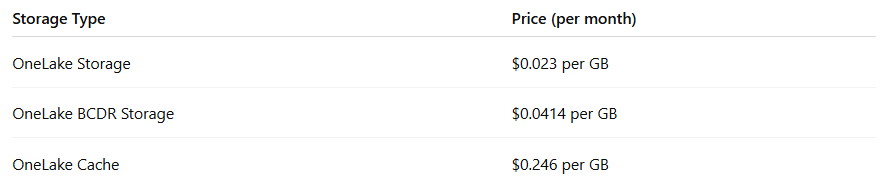
Getting your head around Microsoft Fabric Capacity might seem a bit technical at first, but it’s one of the most important pieces when it comes to managing cost and getting real value from the platform.
Whether you're just testing the waters or rolling Fabric out across the business, the good news is this: the pricing model is built to flex with you. You can start small, scale as you go, and only pay for what you actually use.
We’ve covered the basics here, how it works, what it costs, and what to expect. In the next part of the article you will get a better understanding of what to expect from Microsoft Fabric Capacity Pricing and what to watch when optimizing your costs on Fabric.
Microsoft Fabric brings together data engineering, analytics, machine learning, and business intelligence in one cloud-native platform. It’s built to simplify how organizations manage data across teams and use cases, but that simplicity on the surface still requires some planning behind the scenes.
One of the most important things to get right early is your capacity setup. Even though Fabric is unified, different workloads draw on capacity in different ways. If you want strong performance and predictable costs, you need to match your business needs to the right compute resources.
This part of the guide walks through how to approach capacity planning the “Fabric way” - from understanding your workloads to using the right tools like the Fabric SKU Estimator and Capacity Metrics App to fine-tune over time.
Before choosing a Microsoft Fabric SKU, it’s important to take a step back and look at how your organization actually plans to use the platform.
Start by identifying your core data and analytics objectives. Are you preparing data pipelines? Building dashboards for decision-makers? Running machine learning models? Different goals rely on different Fabric workloads, and they each consume capacity differently.
Here’s how those typically break down:
Each of these workloads consumes Capacity Units (CU) differently. Make sure you fully understand workload types when planning.
Tip: Even though low-code tools like Dataflows Gen2 are great for speed, they can be surprisingly resource-hungry, especially compared to Spark notebooks or pipelines doing similar tasks.
And while AI features can dramatically boost productivity, they also consume capacity under the hood. It’s worth factoring in their usage early, especially if you're planning broader rollout across teams.
Once you’ve mapped out how you plan to use Microsoft Fabric, the next step is figuring out how much capacity you’ll need, and that’s where Microsoft’s Fabric SKU Estimator comes in.

How it works:
You enter a few key inputs such as the types of workloads you’ll use (Power BI, Spark, Data Factory, etc.), the size of your data, and rough usage metrics (like how many people will view reports or how many models will run daily).
Hit “Calculate,” and the estimator gives you:
Previously, some organizations used Power BI Premium Per Capacity (P-SKUs) as part of their capacity and pricing strategy. However, as of 2025, Microsoft has retired this model for most customers. All new capacity planning should now be based on Microsoft Fabric SKUs (F-SKUs).
If you’re still running workloads on a Power BI Premium capacity under an existing Enterprise Agreement, it’s important to start planning your migration. The Fabric SKU Estimator can help simulate your current usage and recommend the right capacity tier for Microsoft Fabric pricing optimization going forward.

Of course, this is just an estimation, and Microsoft clearly highlights that the final performance might be affected by many other factors not included here.
Capacity planning doesn’t stop at deployment. Use insights from the Capacity Metrics App to:
KPI to watch: CU utilization trend. Consistent overuse → scale up. Underuse → optimize and potentially scale down.
Choosing a SKU is just the beginning, monitoring how that capacity performs over time is where the real optimization happens when trying to optimize your Microsoft Fabric pricing. Even if you start with a solid estimate, usage patterns change. Teams grow, projects evolve, and suddenly that “right-size” SKU starts feeling too tight, or too expensive.
Fabric is licensed via capacity SKUs that define how many Capacity Units (CUs) are available per hour. These SKUs come in tiers such as F2, F4, F8, F16, F32, F64, F128, F256, etc.
There are three main ways to access Fabric features:

Here are the key limitations per SKU tier you should be aware of:
1. Minimum Workspace CU Reservation
Each workspace can reserve a minimum CU slice from the capacity, but:
2. Power BI Dataset Size Limits (Import Mode)
While Direct Lake can handle large datasets efficiently, import mode datasets in Power BI have size limits tied to SKU:

Note: These limits apply to datasets using Import Mode. If you’re using Direct Lake or DirectQuery, these limits don’t apply in the same way - but performance will still be influenced by capacity size and model design.
3. Fabric Real-Time Analytics Limits (KQL)
KQL database performance (query throughput and ingestion) is directly proportional to SKU size:
4. Power BI Licensing Dependencies
Fabric includes Power BI, but from a Microsoft Fabric pricing perspective it's important to mention that some licensing rules still apply:
5. Fabric Trial Capacity Limitations
Thinking of starting with a trial? That’s a good way to explore, but make sure you understand its short-term nature and functional limits:
6. Region Availability
Not all SKU tiers are available in every Azure region. If your workloads are geo-specific, or if you need to comply with data residency requirements, this matters more than it seems:
7. No Auto-Scaling (Yet)
Unlike Azure Synapse or Databricks:
8. OneLake Data Limitations
OneLake is Fabric’s unified storage layer, and while it’s designed to scale, its consumption is not governed by your compute SKU. It operates on its own cost model, so you’ll want to stay on top of data hygiene:
Even though storage costs are relatively low, they can add up—especially at scale.
There’s no one-size-fits-all answer when it comes to choosing a Microsoft Fabric SKU, but certain usage patterns do tend to align with specific tiers.
Below is a practical guide based on common scenarios. Use it as a starting point to benchmark your needs before refining them through the Fabric SKU Estimator or real-world testing.
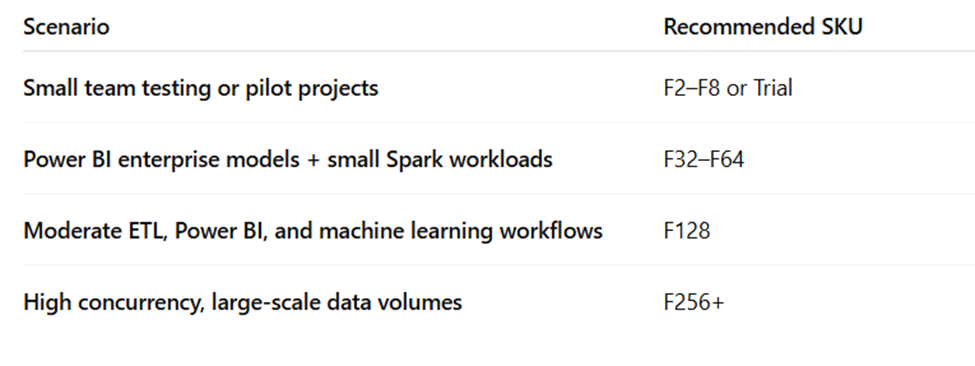
What This Means in Practice:
It’s easy to underestimate how much capacity you’ll need or assume you can just adjust later. But choosing the wrong SKU or mismanaging capacity can lead to real problems:
These are the kinds of issues that often don’t show up in a basic capacity estimator, but they do show up in production.
As your use of Microsoft Fabric grows, so does the need to understand how it handles busy periods. Whether you’re loading dashboards, running pipelines, or training models in notebooks, the platform has built-in ways to balance performance with available capacity.
Three key mechanisms, bursting, smoothing, and throttling, help make sure workloads run as smoothly as possible without overloading the system.
Here’s how each one works in practice.
Sometimes your teams push a bit beyond your reserved capacity, for example, during Monday morning reporting or an ad hoc data load.
Bursting gives you a temporary buffer, letting workloads go over your assigned Capacity Units (CUs) for a short period without any performance drop.

Your capacity is set to 8 CUs, but for 15 minutes, demand spikes to 12.
Fabric quietly allows that spike, keeping things running smoothly.
Once the spike is over, smoothing steps in to help bring things back down gently. Instead of cutting you off the moment bursting ends, Fabric gives your workloads some room to settle.

You spike to 12 CUs but only need that extra power for 10–15 minutes.
Instead of snapping back to 8 CUs instantly, Fabric eases you back down gradually.
If you keep using more capacity than you’ve paid for, and smoothing doesn’t help, Fabric will start to throttle.
This is how the platform protects its shared resources. It slows things down or queues certain jobs, so everything stays within limits.
If your capacity is 8 CUs but you’re operating at 12 CUs for 30 minutes, Fabric begins to throttle:
This mechanism protects shared infrastructure and enforces fair usage.
If you’re not using Microsoft Fabric around the clock, pausing your capacity might seem like an easy way to save money. And it can be, but only if you time it right.
There’s one important catch: any extra workload beyond your capacity limit (from bursting) doesn’t just disappear when you pause. Instead, it gets added to your bill.
Before You Pause, Ask Yourself:
Working with someone who understands both the technical nuances and business impact of Microsoft Fabric capacity planning can help you:
If you're unsure about your current setup, or planning a move to Fabric, we're here to help you make the right call before problems show up in production (or on your invoice).
